When you create a meeting, you are designated as the meeting host. The host has extended moderator tools giving you the ability to manage participants, mute participants, end the meeting for all, and more.
Learn more about the moderator controls.
Starting a Meeting for Boomea Desktop or Web
- Click on the Meetings icon on the right side of the application to open the Meetings sidebar.
- Click the Start Meeting button
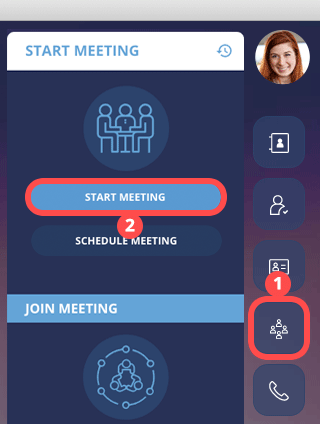
Meeting Types
The host can choose between two meeting types.
- Video Conference – Participants will enter the meeting with their cameras and mics turned on.
- Meeting Presentation – Participants will enter the meeting with their cameras turned off and their mics muted.
Learn more about meeting types.
Meeting Audio
The host will be asked what type of what they are using.
- Computer Audio – The meeting will use the computer’s current microphone settings. If a microphone is detected, it will be enabled (live) as soon as the host joins the meeting. The host can mute their mic or change their microphone settings once they join the meeting.
- Dial-In Audio – The host’s microphone will be muted, and they can call into the meeting with any telephone, using the provided phone number, meeting ID, and pin.
When using Dial-In Audio, click the share button to locate the meeting’s dial-in phone number, meeting ID, and pin. The host also has the option to unmute their computer mic at any time and switch to computer audio.
to locate the meeting’s dial-in phone number, meeting ID, and pin. The host also has the option to unmute their computer mic at any time and switch to computer audio.
Sharing a Meeting with Participants
Click the Share icon ![]() at the top of the Boomea application to locate the meeting details.
at the top of the Boomea application to locate the meeting details.
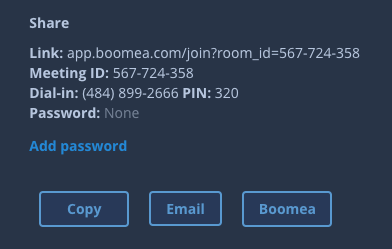
There are 3 ways to share a meeting with participants.
If you are inviting other Boomea users within your organization, visit Sharing a Meeting with Boomea Users.
If you’re inviting an outside party, or anyone who is on a mobile phone and not in front of a computer, visit Sharing a Meeting with Outside Parties.
Starting an Instant Meeting
Instant meetings can be started from within any Chat Channel or Direct Message.
- Enter any chat channel or direct message conversation.
- Click the Instant Meeting icon.
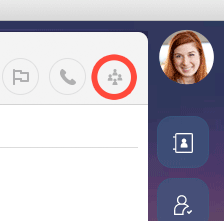
All users who are a part of the chat will receive a meeting invitation link in their Boomea Chat window.