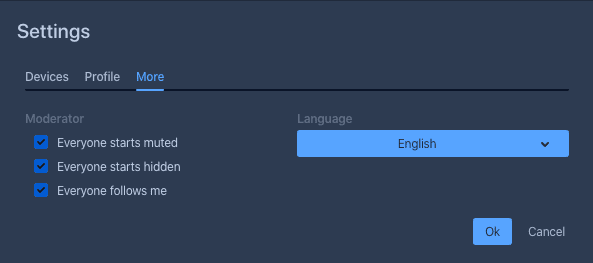The meeting moderator (host) has several tools to help ensure a successful video conference.
Mute All
As the moderator, you have the option to mute all participants at any time.
1. Click the More Options button.
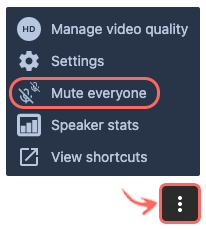
Target a Specific Participant
The moderator also has tools to target a specific individual participant.
- Hover over the thumbnail of any participant and click the 3 dots icon.
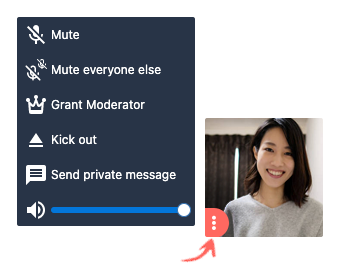
- Mute – Mutes the selected participant.
- Mute Everyone Else – Mutes everyone except the selected participant.
- Grant Moderator – Gives moderator tools to the selected participant.
(The original moderator will also keep their moderator status) - Kick Out – Removes the selected participant from the meeting.
Meeting Settings
![]() More Options – Under the More Options icon there are a few more popular settings:
More Options – Under the More Options icon there are a few more popular settings:
- Settings: These settings are only available to the user that created the meeting
- Everyone Starts Muted: All participants will join the meeting with their microphones muted
- Everyone Starts Hidden: All participants will join the meeting with their video streams off
- Everyone Follows Me: All participants will join the meeting and immediately be presented your video (or avatar if your video stream is off)