Faxes can be sent using the secure web portal from any device with internet access.
Log in to Your Account
Log into your account at mytelfax.mytelpros.com.
Enter a Fax Destination
1. Type the 10-digit fax destination number in the box next to the flag icon.
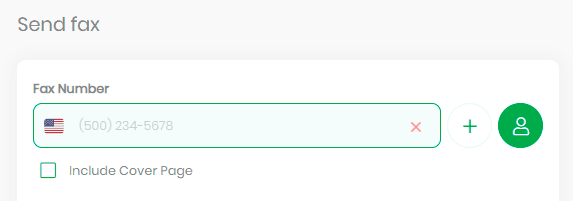
2. Click the plus icon to add a 2nd fax destination number.
3. Click the contacts icon to select a recipient from your contact list. If you select a contact, you do not need to type out their fax number, the system will automatically send to the fax number associated with the contact.
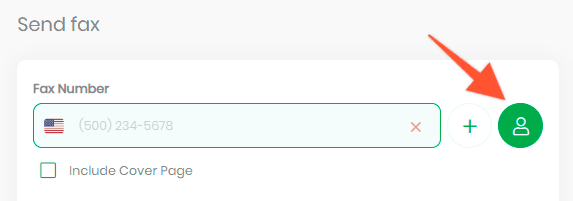
Learn more about creating a contact list.
Upload a File
Select the file you wish to upload. Drag & drop from your computer, or upload a file from your cloud storage.
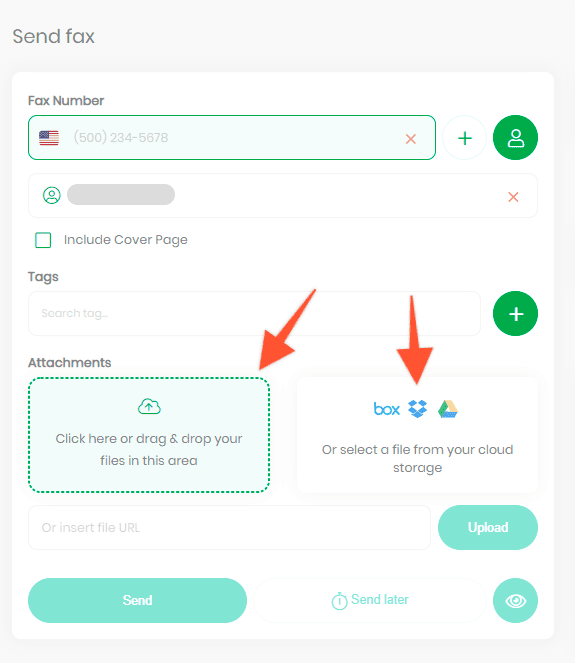
Cover Letter
If you’d like to include a cover page check the box next to include cover page.
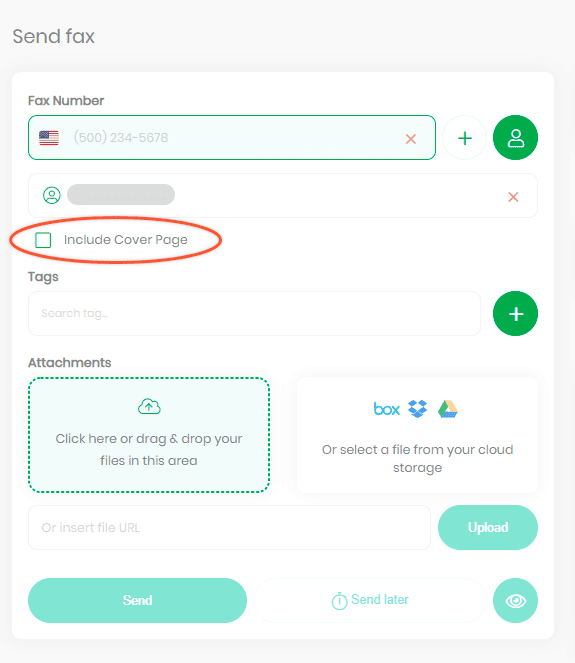
Send
Click the Send button.
You will receive a pop-up notification confirming your fax was sent.
You can always check the status of a fax on your Fax History screen. Learn more about using fax history.