Send faxes right through your email without installing any extra software. Compatible with any mobile device, laptop, or desktop and works with all email providers.
Addressing the Email
To send a fax from email, compose a message from your email. In the To: field, type the 11 digit fax number followed by @fax.mytelpros.com (ex 18885551212@fax.mytelpros.com)
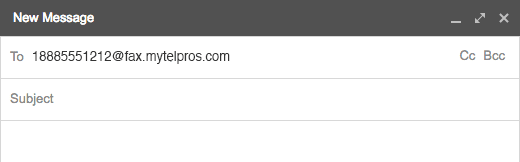
Faxes sent via email are limited to 10 recipients or less. Attempting to send to more than 10 recipients will result in an error.
Creating a Cover Page
Any details you type within the body of the email will appear on the cover page.
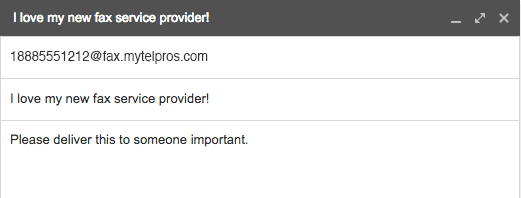
The email subject line will populate the RE: field of the cover page.
The body of email will populate the Comments field of the cover page.
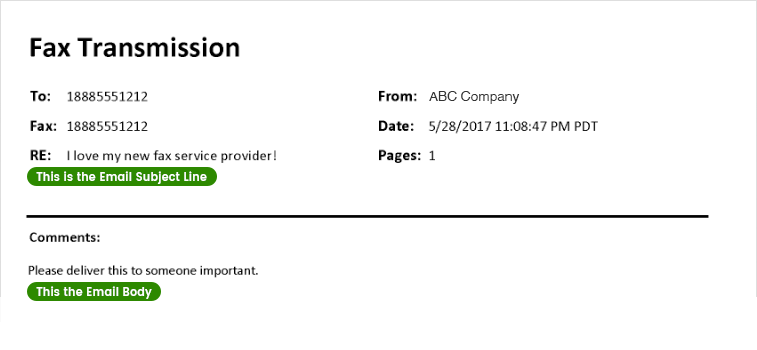
Attaching a Document
When sending a fax from email, you can attach multiple documents types (see below). You can attach a single document or multiple documents (varying formats is fine) and they will be converted to a faxable format and sent to your destination fax number.
Compatible Email Attachments:
- Image Files: TIFF, GIF, PNG, JPEG
- Adobe Acrobat Files: PDF
- Microsoft Office Files: DOC, DOCX, XLSX, PPTX
- Printer File Formats: PCL, EPS, PS
- Text Files: TXT, RTF
Max file size is 25MB. Max amount of file attachments is 25.
Sending the Fax
Once your documents are attached, simply hit Send in your email program.