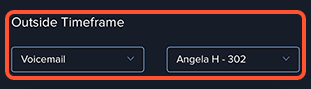The Find Me, Follow Me (FMFM) feature, is one of the most useful features of the NimbusPhone App. This advanced feature allows you to take control of your incoming calls across all of your devices – mobile, webphone, or desk phone.
With the FMFM feature, you can decide which devices ring, how long per device, in what order, and how to direct calls if you can’t answer them.
Enabling Find Me, Follow Me
1. Press the home menu.
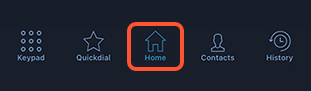
2. Press the FMFM link.
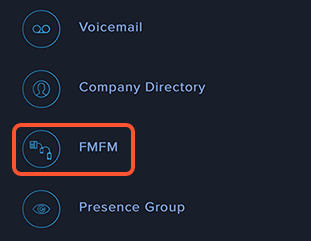
3. Toggle on FMFM.
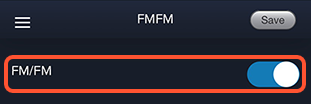
No Answer
Use the No Answer field to set where unanswered calls will route to.
Popular options are voicemail or to another user’s phone [device user].
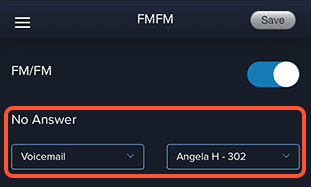
Device Ringing Order
In the image below, we see that the user has a Yealink desk phone, a webphone, and a mobile app assigned to herself.
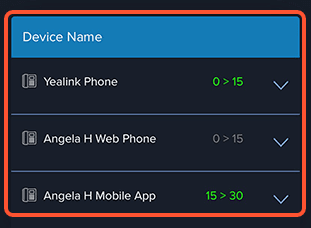
Green coloring of the ring time indicates the device is set to ring.
Grey coloring of the ring time indicates the device is not set to ring.
In the example above, this is how an incoming call will be routed:
- The desk phone will ring for 15 seconds and then stop.
- The mobile app will begin ringing at 15 seconds and will ring for another 15 seconds.
- The webphone won’t be engaged at all.
Time Routing
Time routing allows you to route incoming calls differently based on a schedule timeframe.
Enabling Time Routing
1. Use the toggle button to enable Time Routing.
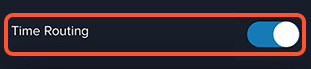
Defining the Timeframe
- Scroll down past the Find Me, Follow Me (FMFM) device settings to find the timeframe settings.
- You will see each day of the week with a start time and end time.
- Use the start and end fields to define your timeframe for each day.
- To completely remove a day from the timeframe, set the toggle button to Outside.
- Any call that is received outside of your defined hours is considered outside the timeframe and will be routed differently (instructions below).
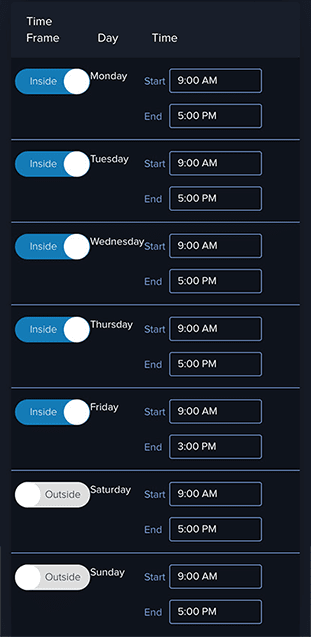
Example (screen shot above):
In this example, the user’s phones will follow the FMFM settings on Monday–Thursday 9AM to 5PM, and on Friday 9AM to 3PM.
Any call that is received outside of your defined hours is considered outside the timeframe and will be routed differently.
Outside Timeframe
Use the Outside Timeframe field to set where calls will route to when they are received outside of the timeframe that we just defined.