A direct message is a private chat between you and the person (or persons) that you have added. Messages and files shared in a direct message are not visible to other users outside of the direct message.
Creating a Direct Message
1. Click the plus icon (+) next to Direct Messages.
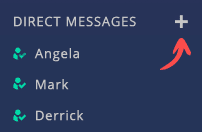
2. In the popup window, click on the user(s) to add to the direct message.
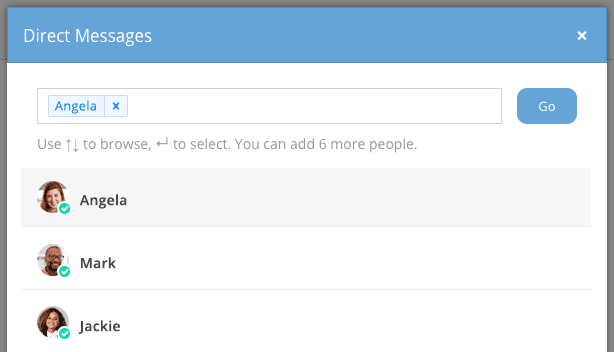
3. Click the Go button.
You will be placed in to a private chat room with the user(s).
Direct Message Tools

- Pinned posts Icon: This will open a sidebar window that displays pinned posts.
- Search Bar: Allows you to search for specific words in the chat.
- Recent Mentions: This will open a sidebar window that displays any recent mentions
- Flagged Posts: This will open a sidebar window that displays any flagged posts.
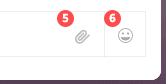
- Attachment Icon: Allows you to search your computer and upload files to share.
- Emojis: Opens a scrollable window where you can search for and select emojis to include in your direct message.