There are 2 types of chat channels:
- Public Channel: Any user in your account can join a public channel.
- Private Channel: This a place where only the creator and specified users can talk to one another. Users cannot join private channels, they must be added to the channel by the channel creator.
Channel Options
Once a new channel has been created you can manage its options by clicking on the dropdown arrow next to the channel name in the chat window. In a Private Channel, these options will only be visible to the user who created the channel.
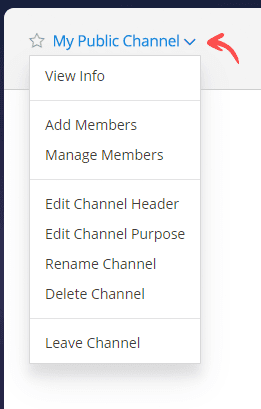
- View Info: This will display a new popup window that give you the direct URL to the channel.
- Add Members: This will display a new popup window where you can select and add new users to the channel. (Private Channel only)
- Manage Members: This will display a new popup window where you can view all of the group members and remove them. (Private Channel only)
- Edit Channel Header: This will display a new popup window that allows you to change the header of the channel.
- Edit Channel Purpose: This will display a new popup window that allows you to change the purpose of the channel.
- Rename Channel: This will display a new popup window where you can change the display name of the channel and the URL to reach it.
- Delete Channel: This will delete the channel.
- Leave Channel: This will remove you from the channel.
Channel Tools
There are helpful tool icons that can be used within each channel:

- Members Icon: This allows you directly manage members. Once a private channel has been created only the creator can manage users.
- Pinned posts Icon: This will open a sidebar window that displays pinned posts.
- Search Bar: Allows you to search for specific words in the chat.
- Recent Mentions: This will open a sidebar window that displays any recent mentions.
- Flagged Posts: This will open a sidebar window that displays any flagged posts.