Boomea incorporates a voicemail page which allows you to easily view and listen to any voicemails you have in your mailbox.
Opening Boomea Voicemail
- Click on the Boomea Voicemail icon on the left side of the application.
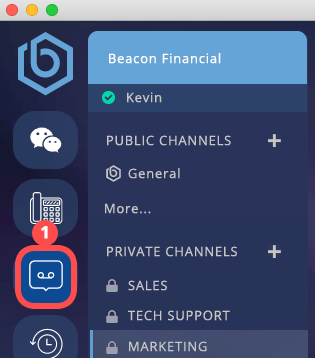
Voicemail Management
Voicemail is displayed and ordered by date/time. When new voicmails are received, the voicemail page updates automatically and displays the new record(s).

- Timestamp: The dat & time that the voicemail was received.
- Caller ID Name: The caller ID name from the call.
- Caller ID Number: The caller ID number from the call.
- Play Bar: Scroll bar for the voicemail. You can use this to skip to different parts of the voicemail.
- When you play a voicemail in Boomea, the voicemail message is automatically saved in to your phone’s voicemail box and the message waiting indicator light on your phone will shut off. Meaning, instead of dialing into your voicemail box using your phone, listening to new messages, saving new messages, deleting messages, etc, the voicemail app in Boomea allows you to perform all those actions right from your Boomea voicemail app!
- Download Icon: Clicking this button will download the voicemail to your computer as an MP3 file.
- Delete Icon: Clicking this button will delete the voicemail.