Boomea users can change their call routing right from their PC. This includes changing where calls go, how long they ring for, and more.
Opening Call Routing
- Click the Phone icon on the left side of the application.
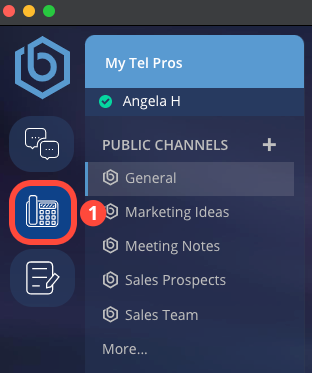
Call Routing Settings
- Type – The type of phone (VoIP Phone, Outside Phone, Mobile App, etc).
- Device Name – The name of your device.
- Device/Equipment – Information about the device’s manufacturer or model.
- No Answer Route Calls To – This is where calls will go if you do not answer them.
- Busy Route Calls To – This is where calls will go if you are busy and unable to answer the incoming call.
- Find Me, Follow Me Toggle – You can toggle Find Me, Follow Me on or off.
Learn more about Find Me, Follow Me.
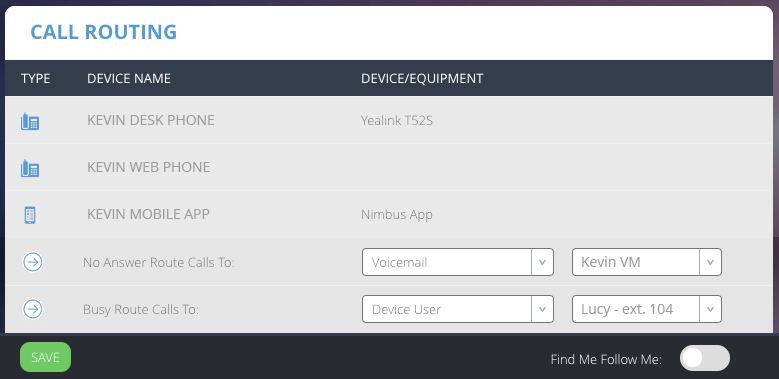
In the example above, here is what will happen when Kevin receives a phone call:
- If the call is unanswered, it will be routed to Kevin’s voicemail box.
- If Kevin is already talking on the phone, the call will be routed to his coworker, Lucy.
Learn how to take greater control of your incoming calls with Find Me, Follow Me.